
See the general help on stack requests for more information on the general principles.
This AFO deals with some general parameters as well as some processes related to stack requests.
After selecting this AFO, a submenu will be displayed:

The various menu options are described in the next sections.
These apply at the circulation metainstitution level. After selecting this option an input form will be displayed:
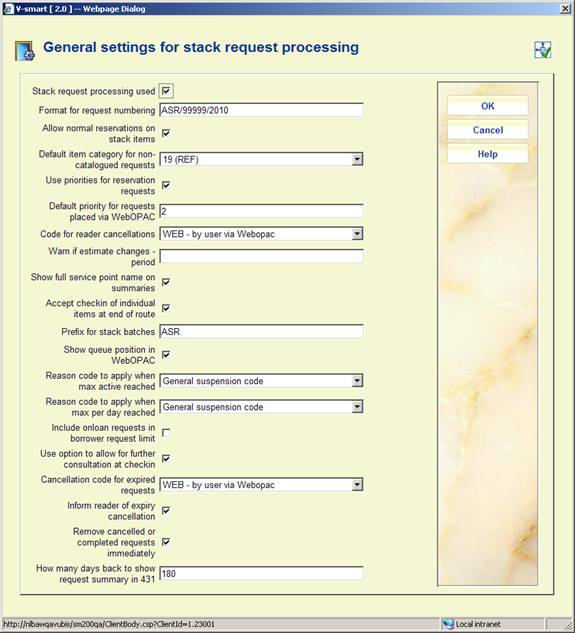
Stack request processing used: check this option to activate the stack request module.
Format for request numbering: Defines the layout for a system generated request number.
The system keeps a running number for stack requests; this setting defines a “mask” for this number, so that for example:
ASR/99999/2008 where the 99 portion is replaced by the current number.
Thus record 123 becomes ASR/00123/2008 whereas a mask of (say) ASR/92008 would generate ASR/1232008. It is possible to reset the current running number if (as in this example) a year code is a useful construction.
Allow normal reservations on stack items: Setting this allows Staff to place reservations on items in stacks. In this case, the processing is carried out as a reservation.
Default item category for non-catalogued requests: The system creates a temporary item record for requests for material not found in the online catalogue. This setting defines a default value (which can be changed on the input form for the request).
Use priorities for reservation requests: Setting this allows priorities to be assigned to requests which are created as reservations. Priorities are set as numbers from 1 or higher; priority 1 is the highest priority. When the system determines which request is to be satisfied when an item is returned, then that with the highest priority will be selected.
Default priority for requests placed via WebOpac: A default numeric value needs to be assigned for requests created from the WebOpac.
Code for reader cancellations: Defines a code to be set when the reader cancels their request from the WebOPAC.
Warn if estimate changes – period: If the system see that the estimated delivery time is delayed by more than this period, then an email will be sent to the borrower. Only emails may be sent.
Show full service name on summaries: A simple option as to whether to show just the code or the full name of a service point on various lists. This simply affects the potential column widths required to display the information.
Accept checkin of individual items at end of route: If requests are usually placed in batches, it is normally expected that the batches are subsequently tracked by the system rather than individual items. A warning is displayed when an item which is considered to be part of a batch is scanned in checkin or checkout. It may be useful to check items individually at the reading room, for example, to double check that everything recorded in the batch is actually present… this option therefore causes the warning to be suppressed at the reading room or stack location, on the item's return.
Prefix for stack batches: Batches are assigned a sequential running number. A prefix such as “ASRB” may be assigned to the batch numbering e.g. “ASRB” will create batches identified as “ASB123” and so on.
Show queue position in WebOPAC: Since it is possible to simply allow a “free for all” when an item is returned with a queue of requests, then it may be irrelevant to show a queue position. When request queues are treated as a queue is reading room specific, so we need overall guidance as to whether it is useful to attempt to show this!
Reason code to apply when max active reached: If routes are automatically suspended when the maximum current active requests is reached, then this suspension code will be assigned to the route, to indicate the reason for the suspension.
Reason code to apply when max per day reached: Similarly if the maximum total number of requests per day is reached, then the suspension reason code defined here will be assigned.
Include onloan requests in borrower request limit: In the stack request code (defined in AFO 618) that is linked to a borrower category (in AFO 481) you can define the maximum number of current requests. This parameter determines if requests which are currently issued to the requestor i.e. they HAVE been checked out, are part of the total number that counts towards the maximum.
Use option to allow for further consultation at checkin: check this option if you want an additional message to appear that the item can be held for further consultation. This message appears when returning q requested item in AFO 412.
Cancellation code for expired requests: If a code is selected from the dropdown list, then requests with an expiry date will be cancelled on or after that date by the ASR daemon job, when it first runs. The cancellation code will be applied to the request and any subsequent processing associated with cancellations therefore applies. These codes are defined in AFO 618 – Stack request cancellation codes.
Inform reader of expiry cancellation: An option to send a notice of this cancellation to the reader.
Remove cancelled or completed requests immediately: If this option is checked, the request will no longer appear on the borrower's list of requests. It is still linked to the borrower but you cannot see if from 431 or WebOPAC, you can still see it in AFO 813 though.
How many days back to show request summary in 431: Add the number of days that the “history” of stack requests placed must be kept to show on the Details screen in AFO 431.
This option is used to rebuild all the internal indexes associated with stack request processing. This should not be used in regular production but might be required after some kind of serious system problem.
Please contact the helpdesk before executing this option.
After selecting this option the following message will appear:

When you click , the system will proceed to rebuild all the indexes. It may take some time to complete.
This option is used to start the background processing for stack requests. In normal running, this should be scheduled as a regular nightwatchman job to run daily. Once started the job runs continuously carrying out the jobs shown below. It will run until 23:50; by scheduling this to run daily the job will therefore run more or less continuously.
This process performs the following jobs:
· Removes completed requests from the indexes (for example, from the borrower record)
· Searches for requests to be printed and directs these to the relevant printer.
· Processes availability notices in certain situations (often this is done directly by the online system)
· Performs the relevant processing to make postdated requests active.
· Carries out some general “housekeeping” functions.
After selecting this option the following message will appear:
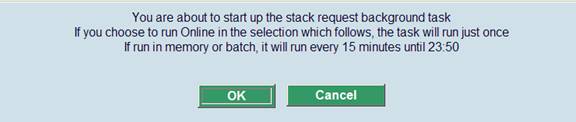
When you click , the system willswitch to the standard form for scheduling processes.
This option is reserved for future use.
In some situations, it is necessary to be more precise about the request expiry period. For example, the library may allow a borrower to place a request for an available item in the morning, and expect them to collect the book by the evening (let's say 18:00 that day).
In this situation, if the item is NOT collected by that time, the request is considered to be expired and the work is available for another borrower to request, with the implication that they can collect the book more or less immediately.
The expiry date and time is therefore particularly significant in this situation. The parameters in this section allow the date and time to be calculated precisely. The library can define a number of rules for the calculation of expiry date/times which can then be linked to stack request codes.
After selecting this option an overview screen will be displayed:

: Use this option to create a new date rule set. See section 815.6.1.
: Select a line and then this option to view/modify the general details. See section 815.6.2.
: Select a line and then this option to delete the rule set. The system will prompt for confirmation. If rules are still linked to the definition, the system will warn you have to delete those rules first before being able to delete the definition.
: Select a line and then this option to view/modify the rules. See section 815.6.3.
: Select a line and then this option to see which stack request code is linke to the rule set. A summary screen will be displayed:

: Use this option to create a new date rule set. An input form will be displayed:

Code: Enter a unique code to identify the rule set (must be at least 3 characters long).
Description <lang>: Enter a brief description in each language.
In Use: Indicate whether or not the set is in use.
After clicking on the form, another input screen will be displayed:
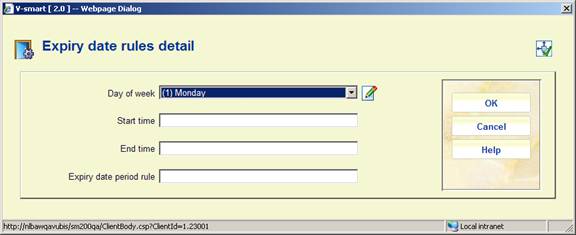
Day of week: Select a day from the dropdown list. For each day of the week it is possible to define a range of times, followed by a rule for the calculation of the expiry date and time.
Start time: and End time: Enter the beginning and end for the period.
Expiry date period rule: The rule may be entered in the form d/mmm or d/hh:mm.
Where:
d is the number of days to move forward
mmm is a number of minutes
hh:mm is an explicit time.
If this construction is used, then it would be expected that rules are defined that cover each and every day, and all hours of the day.
However, if the system does not find a day/time period, then the original style calculation of an expiry date (implying an expiry time of 23:59) will be used.
An entry of the form hh:mm implies a specific time to be assigned to the expiry date/time. Typically this would be “today”, but by prefixing the time with a number in the form n/hh:mm then this implies skip forward “n” days. Thus “1/09:00” implies an expiry date of tomorrow at 09.00 am.
A simple numeric entry e.g. 120 implies a loan period of 120 minutes from the time of the request. As for the simple scenario (above), if this is such as to take the expiry period past midnight, then it will be truncated to 23:59.
In addition it is possible to specify n/mmm (e.g. 1/120) or n/+mmm. The former caters for the “wrapping” of the expiry round the current closing period and to extend the expiry time to the remaining time after the opening time on the next day (n days!). The + form signifies a specific number of minutes past the next opening time.
The rule defined can then be linked to the Stack Request code – in field field Expiry period special rule, which offers a dropdown list of the special rules defined here.
: Select a line and then this option to view/modify the general details. An input form will be displayed:

See section 815.6.1 for a description. The field Code can not be modified. After clicking on the form, the system returns to the overview screen.
: Select a line and then this option to view/modify the rules. An overview screen will be displayed:

: Use this option to add a new rule to the rule set. See section 815.6.3.1.
: Select a line and then this option to view/modify the details. See section 815.6.3.1.
: Select a line and then this option to delete the rule from the set. The system will prompt for confirmation.
After selecting the option or an input form will be displayed:

See section 815.6.1 for an explanation of the fields.
From AFO 813 you can print lists of requests. This is done using the mailmerge functionality, see the general help on this subject for more information.
The mailmerge documents (previously defined outside the Vubis system) are made available for this functionality through this menu option.
After selecting this option an overview screen will be displayed:

: Use this option to add another document. See section 815.7.1.
: Select a line and then this option to modify the definition. See section 815.7.1.
: Select a line and then this option to remove the definition from the list. The system will prompt for confirmation.
After selecting the option or an input form will be displayed:

Document path: Enter the full path and name of the document. You can use the browse button to look for documents on your workstation or network.
Description: Enter a brief explanation of what the document is for. This will show in the dropdown list in AFO 813.
This option is used to install the relevant settings for the stack request module. It would normally be carried out by helpdesk staff.
Please contact the helpdesk before executing this option.
After selecting this option the following message will appear:
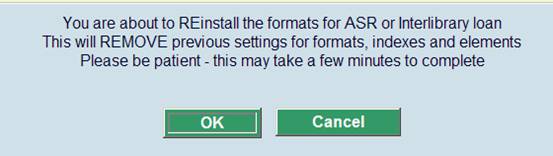
When you click , the system will proceed to install the relevant database configuration to support the stack request processing.
· Document control - Change History
|
Version |
Date |
Change description |
Author |
|
1.0 |
October 2008 |
creation |
|
|
2.0 |
May 2010 |
New options for: request summary; expiry date rules; request summary printing |
|